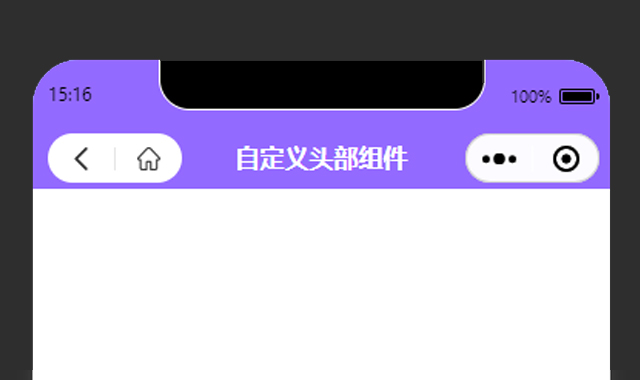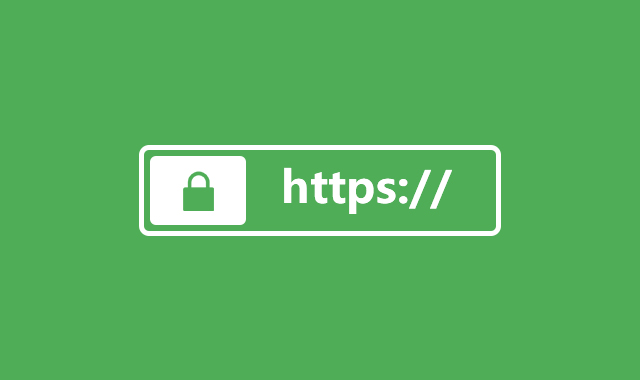获取系统信息
首先在app.js中,增加以下代码,用于获取系统信息。
App({
onLaunch() {
// 获取菜单按钮(右上角胶囊按钮)的布局位置信息。坐标信息以屏幕左上角为原点。
const capsuleObj = wx.getMenuButtonBoundingClientRect();
// 获取系统信息
wx.getSystemInfo({
success: (res) => {
const statusBarHeight = res.statusBarHeight; // 顶部状态栏高度
this.globalData.capsuleObj = capsuleObj; // 右上角胶囊按钮的布局位置信息
this.globalData.titleHeight = statusBarHeight + capsuleObj.height + (capsuleObj.top - statusBarHeight) * 2; //标题栏高度 = 状态栏高度 + 胶囊按钮高度 + (胶囊按钮上边界坐标 - 状态栏高度)* 2
}
})
},
globalData: {
capsuleObj: null,
titleHeight: 0
}
})自定义组件
在项目根目录下新建components文件夹,用于存放小程序的自定义组件。然后在其目录上右击,新建component,命名为custom-header。
index.js
// components/custom-header/index.js
const app = getApp()
Component({
/* 组件的属性列表 */
properties: {
customTitle: String,
bgColor: {
type: String,
value: '#fff'
},
fontColor: {
type: String,
value: '#000'
},
menuFlag: {
type: Boolean,
value: false
},
backHomeFlag: {
type: Boolean,
value: false
},
},
/* 组件的初始数据 */
data: {
},
lifetimes: {
// 在组件实例进入页面节点树时执行
attached: function () {
this.setData({
titleHeight: app.globalData.titleHeight,
capsuleObj: app.globalData.capsuleObj
})
}
},
options: {
multipleSlots: true, //启用多slot支持
},
/* 组件的方法列表 */
methods: {
// 菜单
meunClick: function () {
wx.navigateTo({
url: '/pages/menu/menu',
})
},
// 返回
backClick: function () {
wx.navigateBack({
delta: 1
})
},
// 回首页
homeClick: function () {
wx.navigateTo({
url: '/pages/index/index'
})
},
}
})index.json
{
"component": true
}index.wxml
<!-- components/custom-header/index.wxml -->
<view class="m-customheader" style="height:{{titleHeight}}px; background-color:{{bgColor}};">
<!-- 标题 -->
<view class="m-customtitle" style="top:{{capsuleObj.top}}px; height:{{capsuleObj.height}}px; line-height:{{capsuleObj.height}}px; color:{{fontColor}};">
{{customTitle}}
</view>
<!-- 菜单 -->
<view class="m-menubox" style="height:{{capsuleObj.height}}px; top:{{capsuleObj.top}}px;" wx:if="{{menuFlag}}">
<image src="/static/images/compontents/customHeader/customMenu.png" mode="widthFix" bindtap="meunClick"></image>
</view>
<!-- 返回+首页 -->
<view class="m-backhomebox" style="top:{{capsuleObj.top}}px; width:{{capsuleObj.width}}px; height:{{capsuleObj.height}}px; border-radius: {{capsuleObj.height}}px;" wx:if="{{backHomeFlag}}">
<view class="u-customicon" bindtap="backClick">
<image src="/static/images/compontents/customHeader/customBack.png"></image>
</view>
<view class="u-customicon" bindtap="homeClick">
<image src="/static/images/compontents/customHeader/customHome.png"></image>
</view>
</view>
</view>
<!-- 自定义顶部距离修正 -->
<view class="m-customwrap" style="height:{{titleHeight}}px;"></view>index.wxss
/* components/custom-header/index.wxss */
.m-customheader {
position: fixed;
top: 0;
left: 0;
right: 0;
z-index: 99999;
}
/*菜单*/
.m-menubox {
position: absolute;
left: 10px;
z-index: 11;
display: flex;
align-items: center;
}
.m-menubox image {
display: block;
width: 30rpx;
height: 30rpx;
}
/*返回和首页*/
.m-backhomebox {
position: absolute;
left: 10px;
background: #fff;
display: flex;
justify-content: space-between;
align-items: center;
}
.m-backhomebox .u-customicon {
flex: 1;
display: flex;
justify-content: center;
align-items: center;
}
.m-backhomebox .u-customicon image {
display: block;
width: 30rpx;
height: 30rpx;
}
.m-backhomebox .u-customicon:nth-child(1){
border-right: 1rpx solid #e5e5e5;
}
/*标题*/
.m-customtitle {
position: absolute;
left: 0;
right: 0;
box-sizing: border-box;
text-align: center;
font-size: 32rpx;
font-weight: bold;
padding: 0 230rpx;
overflow: hidden;
white-space: nowrap;
text-overflow: ellipsis;
}
/* 自定义顶部距离修正 */
.m-customwrap{
position: relative;
left: 0;
top: 0;
right: 0;
z-index: 99998;
}在页面中使用
首先在.json文件中增加以下代码
"usingComponents": {
"customHeader": "/components/custom-header/index"
},
"navigationStyle": "custom"然后在.wxml文件中调用
<!-- 自定义顶部 -->
<!--
menuFlag: 菜单
backHomeFlag:返回+首页
bgColor:背景色(默认#fff)
fontColor:标题字体颜色(默认#000)
-->
<customHeader menuFlag="true" customTitle="首页" bgColor="#7ED1AC" fontColor="#fff"></customHeader>